You know there are some competitors you specially want to target or know more about. This is where you manage them. The number of blacklist competitors you are allowed to add here depends on your subscription package.
This page can be found under Settings > eBay BlackList and WhiteList
https://streetpricer.com/webApp/competitors_management
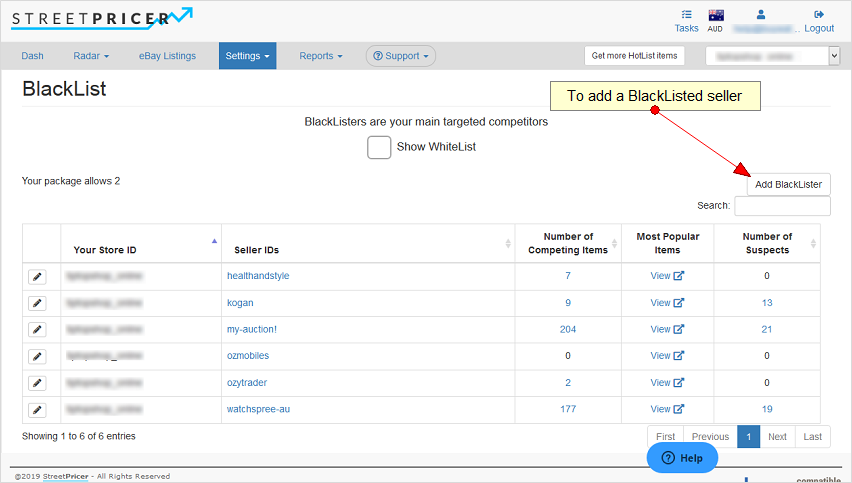
1. To Add a Blacklist competitor, click on the Add Competitor button
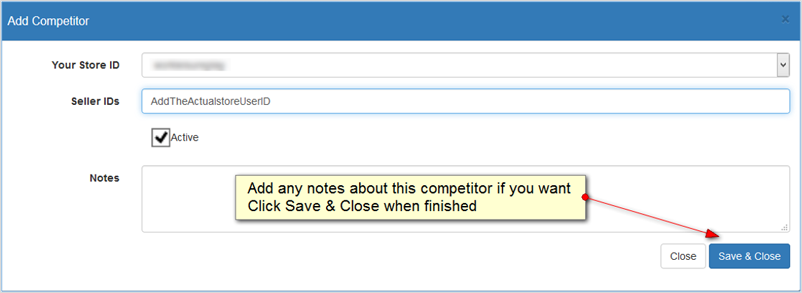
2. Your new competitor will be added to the list.
Note that it may take some time for the listings of that store to be populated in the next scheduled scan.
3. You can also edit any existing competitor by clicking the  icon.
icon.
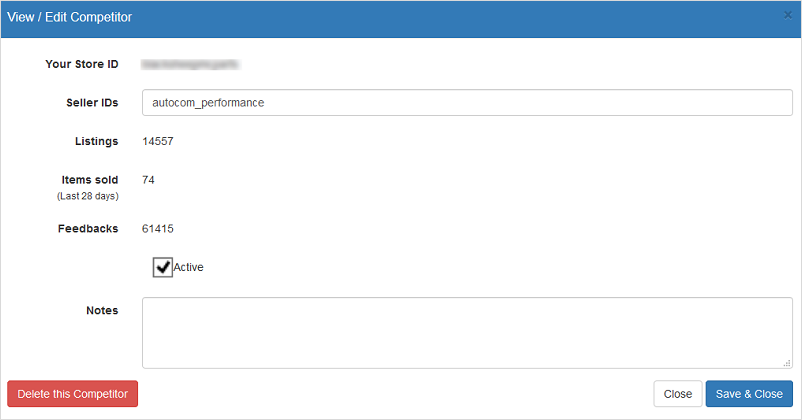
The main screen gives you a summary of the Blacklist competitor
It shows your Your Store ID (which you can have more than one), the competitor's Seller ID, Active status, the number of Competing Listings, Total Listings, Items Sold in the last 28 days and the Feedback Score.
Click on any of the Seller IDs to show more details about that seller:
Similar to the eBay Listing's monitor page of an item, this is the monitor page of the competitor.
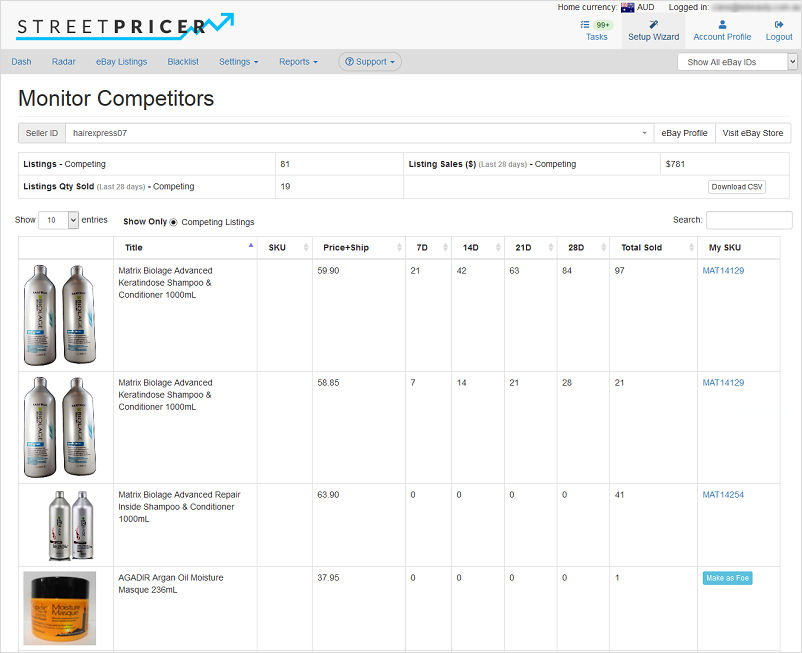
The Seller ID drop-down allows you to change to any other seller on you list quickly
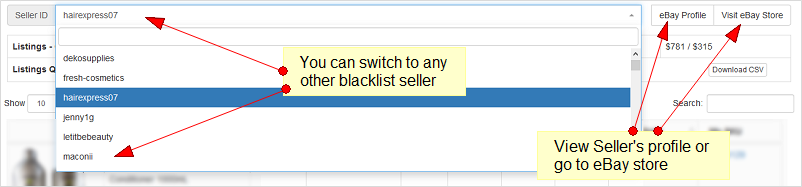
A summary of the competitor

This gives you a summary of the competitor's Competing items and Related items (more about this later)
There is also a Download CSV button which you can download all the Foe items data of this seller.
The list of items showing by default are the Competing Listings:
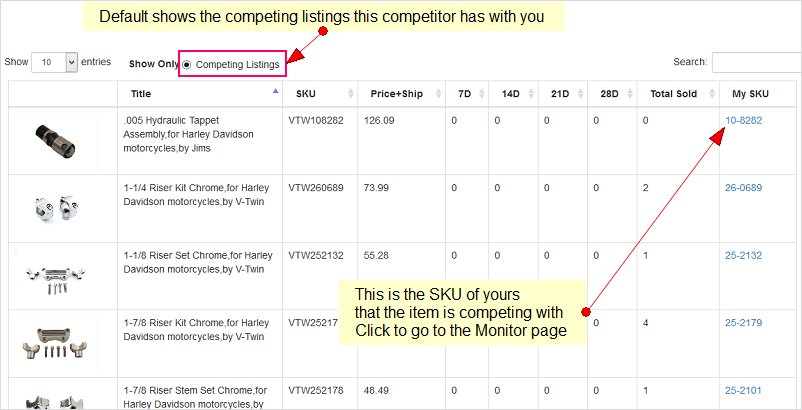
There may be some times you see here that do not show your competing SKU and are not marked as competitor items for various reasons.
- You have delisted the previous item.
- You carry them but have not marked them in the radar yet, or even scanned for them with keywords.
If you know you do have or carry the item you can click on the Mark as Foe button to quickly match to your item.
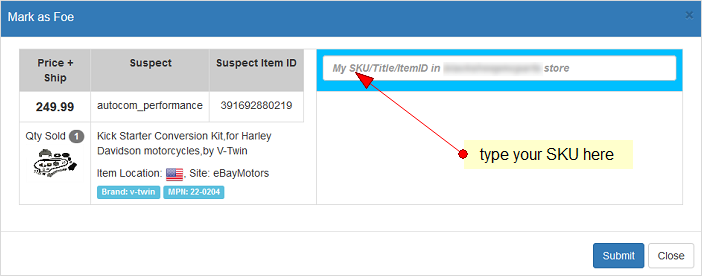
As you type, your items will start showing:
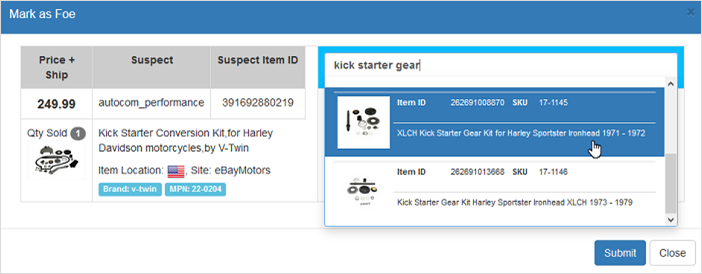
Select your item if you find a match and click Submit.
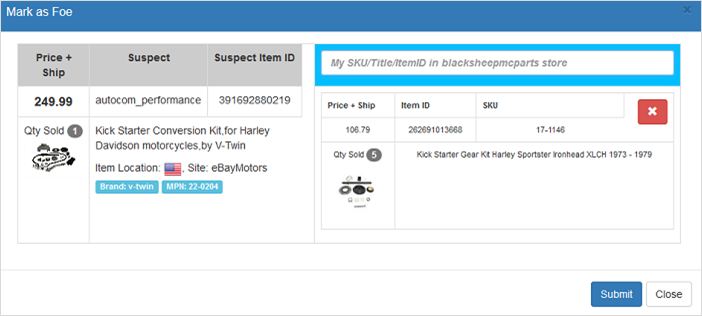
The competitor's item will be added to your selected item's list of Foes.