The dashboard is the first screen you see upon logging in. It is purely informational and meant to give you a bird's eye-view of your store(s) and a summary of the activities.
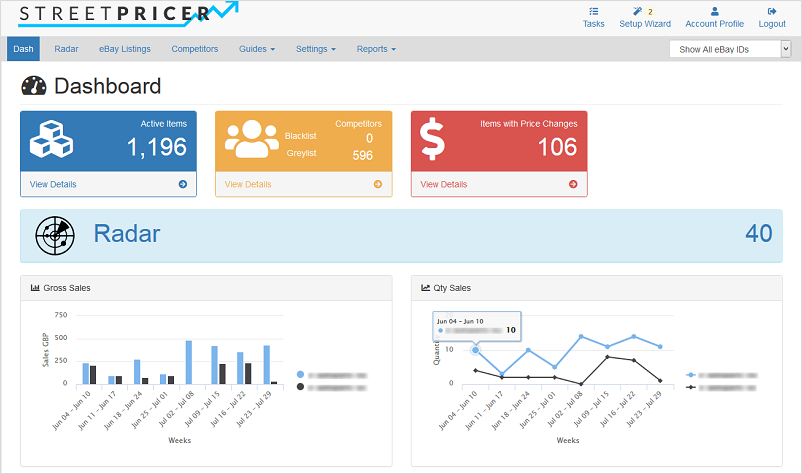
Active Items - Competitors - Items with Price Changes

- Active Items
- This is the number of Active items on your eBay Listings
- View Details will load the eBay Listings page.
- Competitors
- This shows you the Competitors you face. These are not items but the Sellers
- View Details will load the Competitors page
- Items with Price Changes
- This shows the number of Competing items (Foes) that have changed their prices during the last 7 days. This does not necessary mean the prices are lower, but that they have changed
Radar

This gives you the number of suspects still un-identified on your Radar (40 suspects in this example). Clicking on it will bring you to the Radar page.
Charts
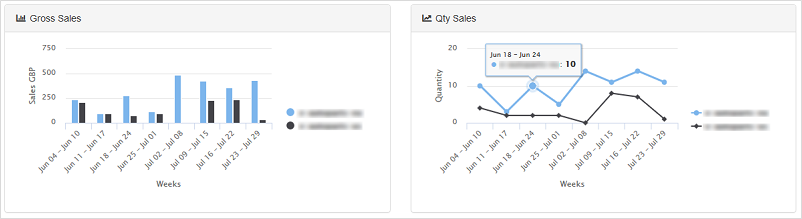
Both charts show the data as retrieved from your eBay stores. We provide them here so you do not have to login to your eBay account to see them.
The charts are your Gross Sales and Qty Sales for the last 8 weeks.

If you have more than one store, and in the menu you have selected Show All eBay IDs (default), the charts will display all your stores. You can display individual stores by selecting the store you want to see.
Currency used in Gross Sales are in your default currency.
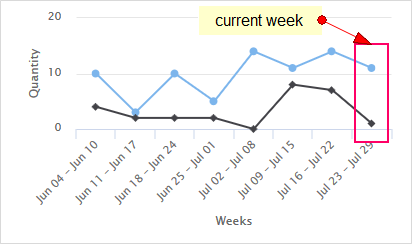
The current week's numbers will always seem low as it will update based on the sales to-date of the current week. Hence on Mondays you may even see it as 0, but will build up during the week and be finalised after Sunday.
Activity Summary
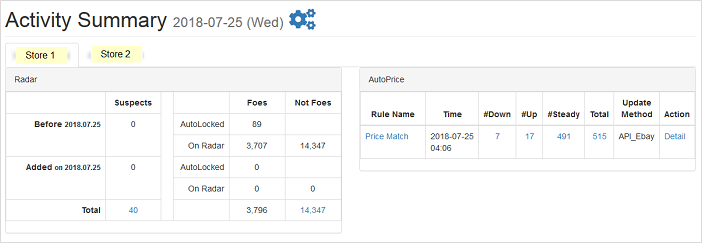
An activity summary for all stores (separated by tabs) is shown at the bottom of the Dashboard page.
It summarises what has taken place on the radar, how many suspects have been marked as Foes and how many have been automatically locked. It also shows you the latest AutoPrice that was actioned.
All links here will bring you to the respective appropriate pages so that you can view or perform any additional actions.