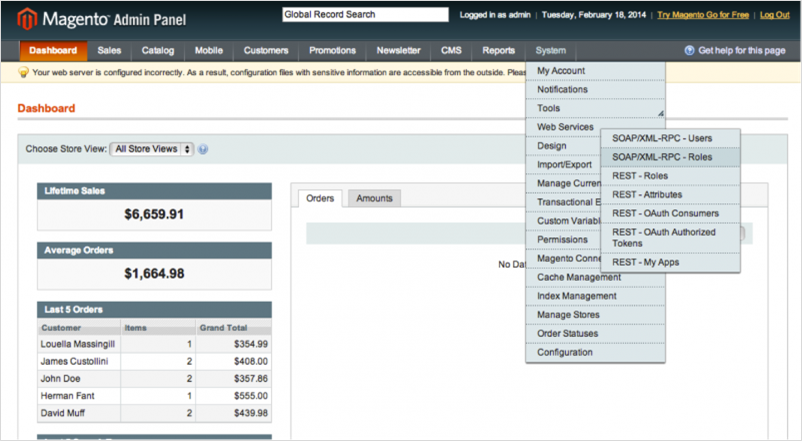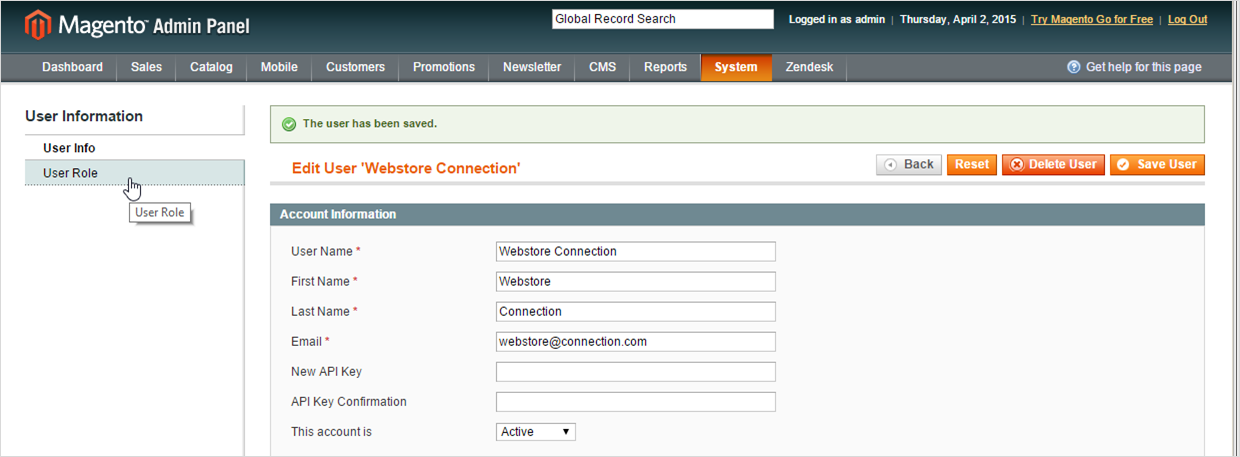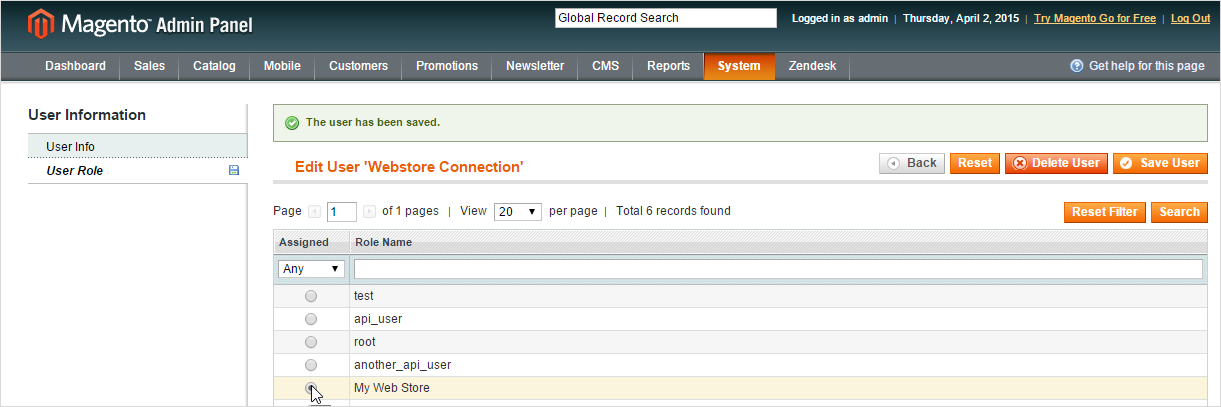To integrate to Magento via API, you need to create both a Weservice Role and a Webservice User.
Follow the steps below to integrate Magento API to StreetPricer's AutoPrice updates.
Create a Webservice role in Magento
1. Log in to your Magento Admin Panel.
2. From the menu "System" go to the Web Services >> SOAP/XML – RPC – Roles
3. To create a new Webservice role, click the "Add New Role" button.
4. Give this role a name like "streepricer api", in our example we shall just use "My Web Store"
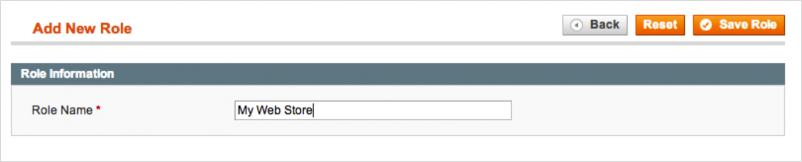
5. Save the role.
6. You now need to assign resources that this role is allowed to use.
7. From the left menu, click "Role Resources".
8. In Roles Resources, set Resource Access to All
Create a new Webservice User in Magento
1. Go to the System>Web Services >> SOAP/XML – RPC – Users
2. Click the "Add new user" button and fill in the mandatory fields
|
Field
|
Description
|
|---|---|
|
User Name*
|
streetpricerconnect (The name used for login into the account.)
|
|
First Name*
|
StreetPricer (The first part of the name displayed in the system to refer to the user.)
|
|
Last Name*
|
StreetPricer (The last part of the name displayed in the system to refer to the user.)
|
|
Email*
|
support@streetpricer.com (The email address of the user.)
|
|
API Key*
|
Define a password for the account. The key shall be at least 6 symbols long.
|
|
API Key Confirmation*
|
Confirm the password.
|
|
The account is
|
Set the value to Active in order to use the user account created.
|
3. Save the User
4. Now you have to assign the Role you created earlier to this User.
5. Click "User Role" from the left menu
6. Select the Role you created earlier
7. Click the "Save User" button in the top right corner.
Enter the Magento API details into StreetPricer
1. Log in to your StreetPricer account
2. From the top menu, go to the Settings > AutoPrice
3. At "AutoPrice update method" click the Edit button
4. Under the eCommerce Platform header, select "Magento v1.x (SOAP)" by clicking on the checkbox.
5. Enter your Magento Host Domain Url, API Username and API Key (also known as the password) from the previous steps
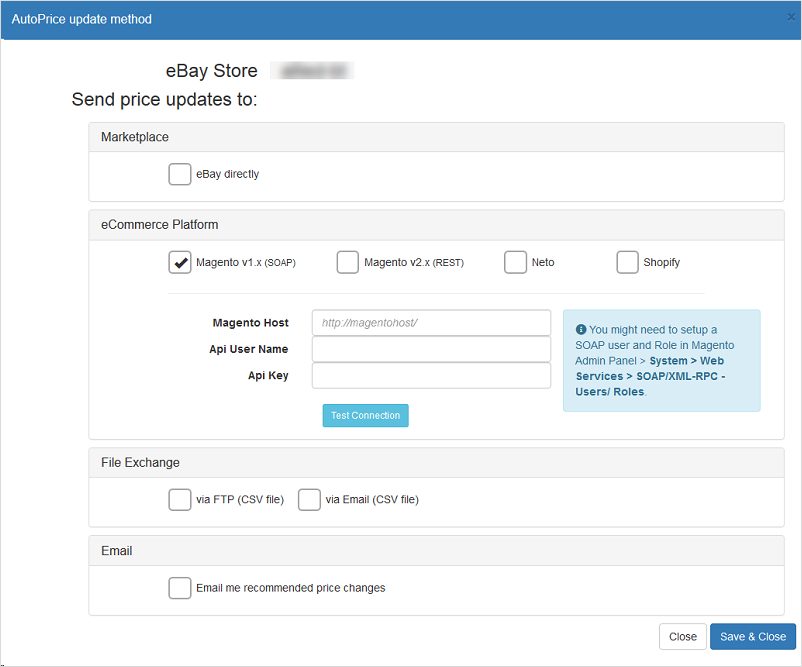
6. Click the "Test Connection" button to ensure that the information you entered is correct and your connection works
- http://
- https://
- https://domain.com/(with ending slash)
- https://domain.com (no ending slash)
7. Click Save & Close