Data about your items that has been sync-ed, captured or configured is available here.
These are available in CSV format for you to download and use in any other program for your own purposes.
CSV upload is to allow you to update or change data like Floor Prices quickly instead of individually, and these can even be generated by your own applications and then uploaded here.
The Download Items CSV and Upload Items CSV buttons are outlined in red in the image below.

Download Items CSV
In the Select columns to download field, select only the desired fields to download; that is, choose all stores or one store. Less is more. To download Items CSV, click the Download button.
The Download Items CSV graphic displays two main sections of fields: ReadOnly Columns and Read/Write Columns, which are detailed below. These field subsets conveniently filter information for your CSV download.
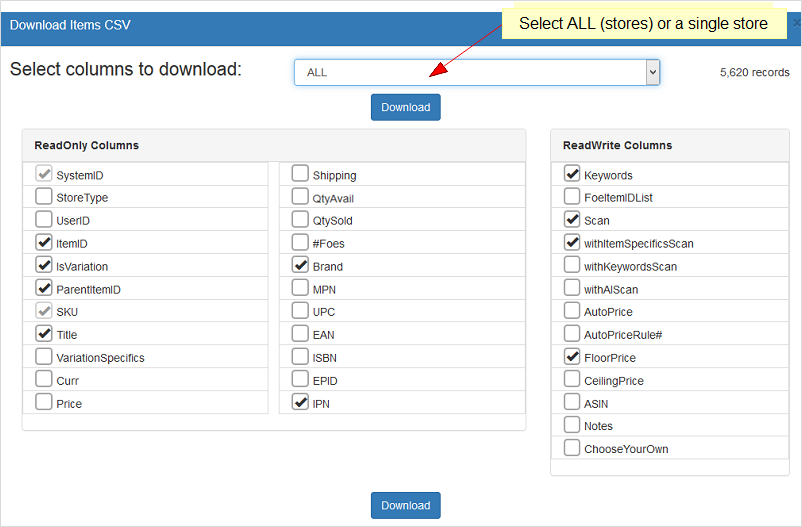
ReadOnly Column
The ReadOnly Column fields contain only read-only data, which users cannot update in an Upload Items CSV function.
Most fields are self-explanatory with these exceptions:
| FIELD SUBSET | DESCRIPTION |
| IsVariation | A number denotes that this item is part of a multi-variation |
| ParentItemID | If this is a multi-variation, the main listing's Item ID is shown here |
| VariationSpecifics | If this is a multi-variation, the variation e.g. Red, 10m, etc. is shown here |
| MPN, UPC, EAN, ISBN, EPID and IPN | If captured as Item Specifics, are shown here |
ReadWrite Column
The ReadWrite Column fields contain data and configuration data to use or update en masse. Use the Upload Items CSV function to upload any changes or updates.
The most common field to upload is the FloorPrice. A FloorPrice download establishes a sample CSV for the user and ensures correct use of the field names.
Fields such as Scan, withItemSpecificsScan, withKeywordsScan, withAIScan, AutoPriceand AutoPriceRule# correspond to the checkboxes on the Items View (shown in the image below).
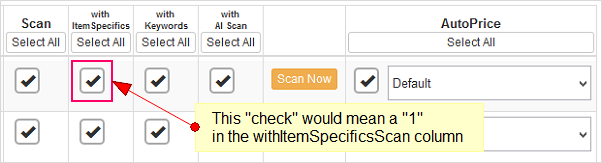
In the CSV column, "1" is checked, and "0" is unchecked. With this, you can quickly check and uncheck these settings instead of individually on the page.
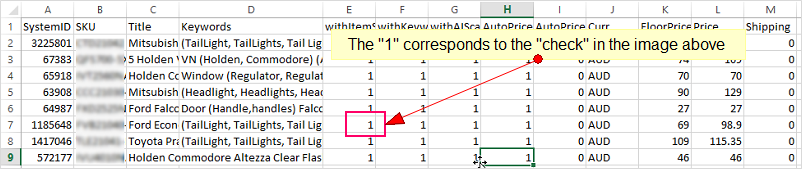
Upload Items CSV
Quickly update floor prices, check and uncheck scan methods en masse with the Upload Items CSV function. Mandatory fields uniquely identify an item, such as SKU and SystemID.
For unique SKUs, use the SKU plus the desired field to update, e.g. FloorPrice.
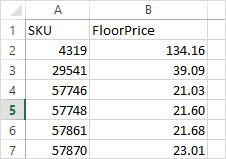
Download Foe CSV
After spending the necessary time to identify and mark the Foes you are tracking, download a copy of your Foes to manipulate in any of your analysis programs.
- Foe eBay ItemID
- Foe IsVariation
- Foe ParentItemID
- Foe Seller
- Foe Title
- Foe Variation Specifics
- Foe items.lbl_currency
- Foe Price
- Foe Shipping Cost
- Qty
- Qty Sold
This is shown per row per Foe against your SKUs.
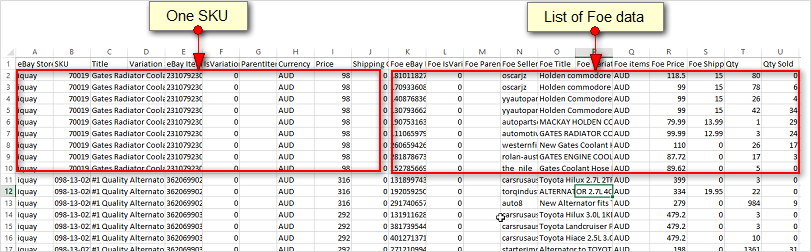
As can be seen in the image above, SKU 70019 in the red box on the left has 9 identified competitors in the red box on the right of it, each with data like Seller IDs, Titles, Price, etc.