Floor Prices are used by STREETPRICER as the lowest price your items can be set to after the calculations are done versus your competitors. Treat these as the lowest "break-even" point you would ever sell your items on eBay for. This setting is essential for AutoPrice calculations so that you do not lose money if any competitor goes into a death spiral and helps you maintain a competitive margin.
As such, the Floor Price for any item should consist of your COG (Cost-of-Goods) + eBay fee + PayPal fee + Handling fee + Admin fee + any factored in Shipping fee if you provide free shipping. The calculation for your Floor Price is entirely up to you and must be provided by you for any AutoPrice calculations to happen. If any item does not have a Floor Price, STREETPRICER will simply not AutoPrice that particular item.
How to Add a Floor Price to your item
You add and maintain your items' Floor Prices in the eBay Listings page.
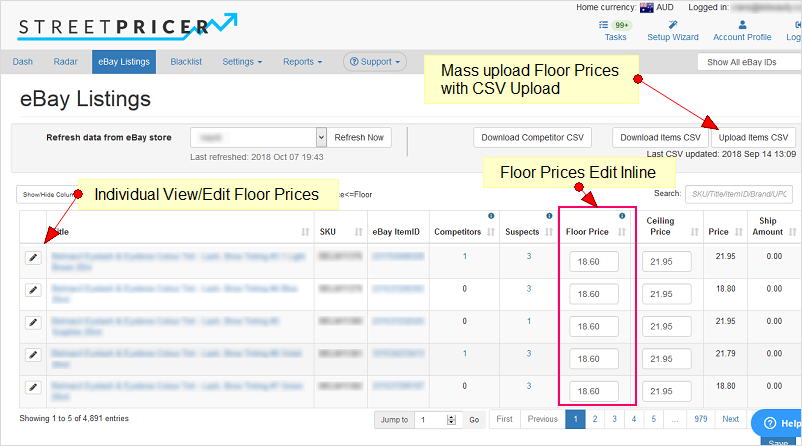
There are 2 main methods of adding and maintaining your Floor Prices and 1 method for quickly setting a Floor Price to all your items.
- Individual Item View/Edit - This first method allows you to set your floor prices on any individual item
Very useful for any ad-hoc changes to a few item's floor prices. But will be a tedious exercise if a lot of items need to be changed or added - Edit Inline - You can now just change the Floor prices inline in the grid view. Just remember to click Save
- CSV File upload - Upload a CSV file that adds or updates your entire store's floor prices
- Quick Floor Price Setup Tool - This tool was created to help any new store setup quickly pre-fill floor prices
We recognise that with any new setup in STREETPRICER, getting all your item's floor prices caluclated and uploaded may be a tedious effort. This tool is designed to let you quickly set an interim floor price to get you up and running, based on a flat dollar + percentage of your CURRENT ebay listed price.
Individual Item View/Edit
1. From the Manage Item page, click on the View/Edit button of any item.
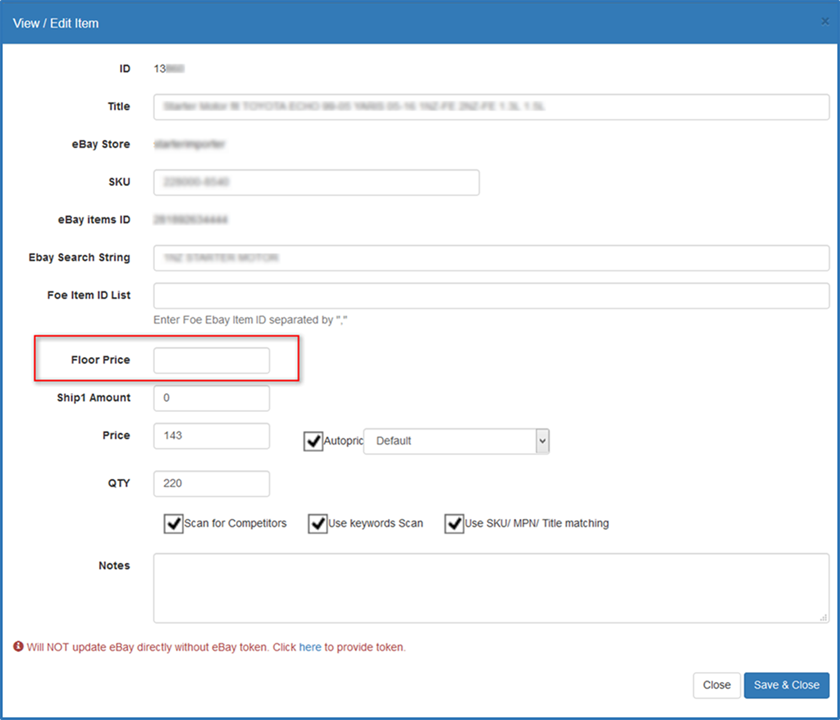
2. Add or change the Floor Price and then click Save & Cose
CSV File upload
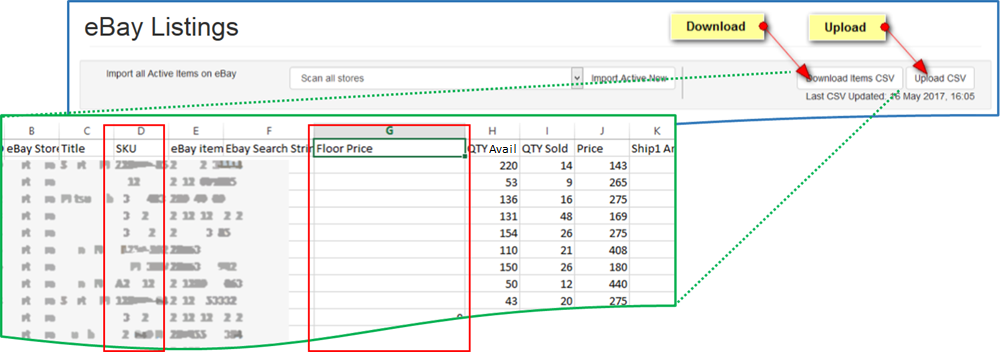
- We recommend that you first download a copy of your items via CSV first. This ensures a match when you do your upload later.
- All that's required for floor price updates is just the SKU and Floor Price fields, you may remove the rest of your columns
- As you can see from the CSV, you can do more than just update the floor price. An easy way would be to leave the Price field and do your own calculations formula based on that on the floor prices
- Make sure you save as CSV and then click upload to update your changes
Quick Floor Price Setup Tool (AutoFloor)
1. This tool just fills all your items' floor prices based on the formula you see below
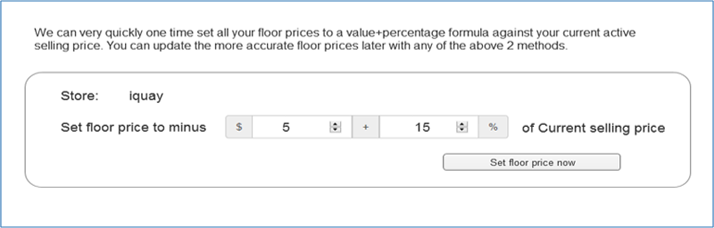
2. Please NOTE that it does this based on your CURRENT eBay price, and it does this ONCE everytime you click the "Set Floor Price Now" button.
3. It is not meant to be an automatic maintenance tool for your floor prices as only you would know what your caluclations really are
4. AutoFloor is available here.
5. The following explains how it calculates from what you put in
The AutoFloor tool allows a formula using both a dollar value and percentage value. This formula is applied to each of your items' current selling price on eBay.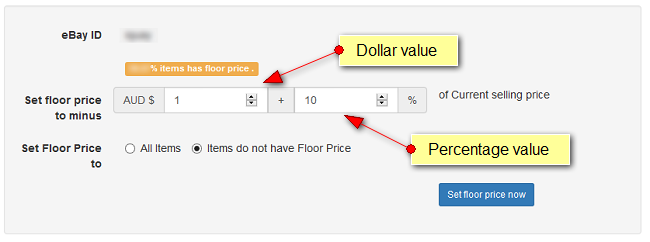 The formula applies the same as normal math procedures i.e. $x + y% of current price z.
The formula applies the same as normal math procedures i.e. $x + y% of current price z.
e.g. For a $100 item
IF only percentage was used:
$0 + 10% of $100 = $10. Floor Price would be set at $100 - $10 = $90.00
IF only dollar was used:
$3 + 0% of $100 = $3. Floor Price would be set at $100 - $3 = $97.00
IF both dollar and percentage was used:
$3 + (10% of $100) = $13. Floor Price would be set at $100 - $13 = $87.00