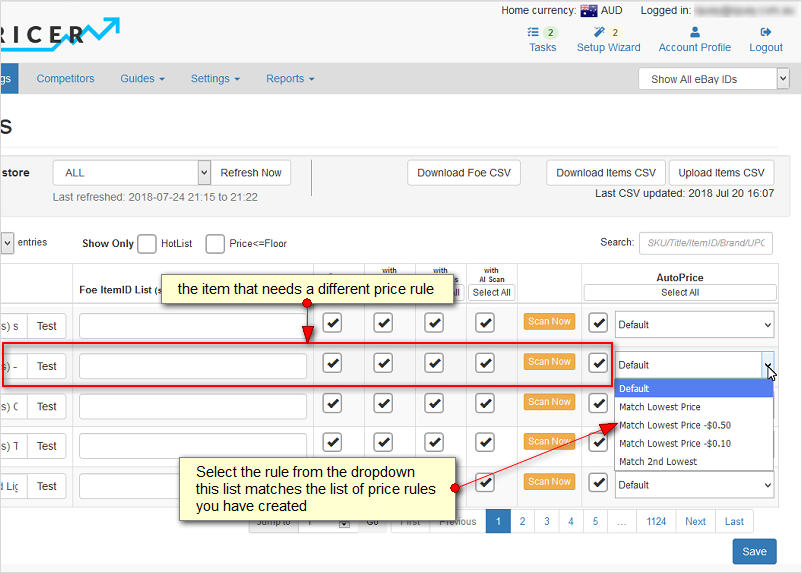The AutoPrice Rules is where you set rules for your repricings. You can have more than one rule.
A default rule will already be set up with price match.
Each rule can be set to apply to:
- Default for All Stores - Applies to all stores if you have more than one store
- Default - Applies to your store if you have only one store
- Default for storename - Applies to the storename if you have more than one store
- Individual items - this is done via the eBay Listings page for any item
You access the configuration page at Settings > AutoPrice
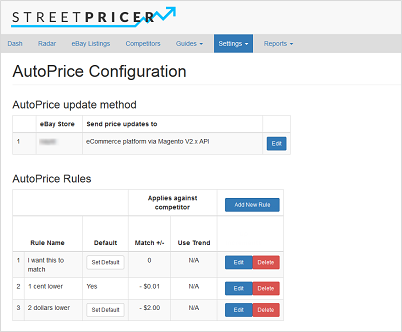
AutoPrice Rules
This shows a summary of all the rules you have created:
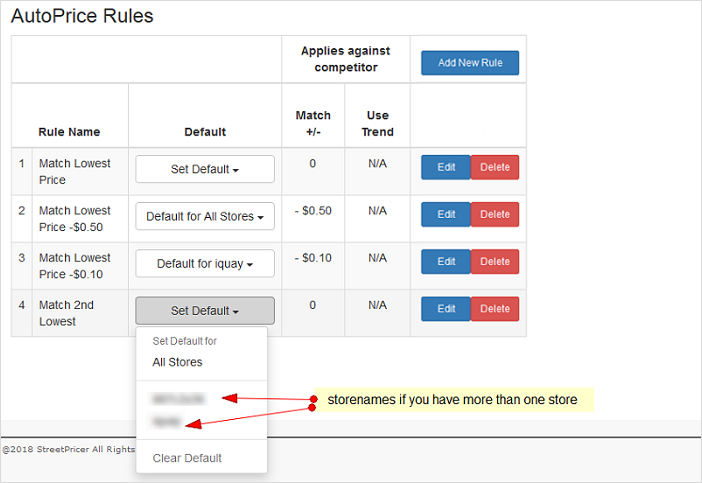
You may set any defaults here, edit any rule or add a new one. All rule names can be changed to something you will remember.
Adding or Editing a Rule
Click Add New Rule or Edit an existing rule

Rule Name:
Give the rule a name you would remember. e.g. fifty cents below (if you want the rule to do this)
How often:
Depending on your price plan, you can set this to AutoPrice daily, every 2 days or weekly.
When:
By default, we use the Australian timezone of midnight. You can change this timezone to YOUR country's timezone and select either midnight (default) or a custom time of your choosing.
Note that this time does not mean your AutoPrice completes at that time but that it begins all the pre-processing of competitor updates and refreshes before it begins.
See: What is a HotList and how do I use it
Upon Competitors/No Competitor/Sales Velocity:
You will see 3 tabs here that determine the rules that are applied.

- Upon Competitors
What do do when your item has competitors - No Competitor
What to do when your item has no competitors - Upon Sales Velocity
Based on the sales or non-sales of your item, regardless of competitors.
Upon Competitors (1st tab):
Price:
This is the key area of reprice rules.

To match your competitor's price exactly, select matching. The value is disabled.
To be lower than your competitor, select below, and enter the value to be below, either by Currency value or a percentage. e.g. 0.10 will mean 10 cents lower if $, or 0.1% lower if %.
To be higher, select above.
You may match to the lowest, 2nd lowest, highest, 2nd highest, etc competitor.
Against:
You can match New and/or Used items
You can choose to reprice only against sellers on your BlackList
You can reprice only with those with Price+Shipping above your FloorPrice+Shipping
Rounding:
After the reprice calculations you can round down to the nearest dollar.
Or you can round down to the nearest cents.
Putting 99 will mean all final prices will be $xx.99
putting 9 will mean all final prices will be $xx.x9
Freight Shipping:

Unless you deal with heavy items and you and your competitors use Freight frequently, always check:
Ignore Foe Items with Shipping = Freight
Note that "freight" is not "shipping" and these eBay listings need a quote from the seller, and thereby unknown.
Sellers who deal with heavy items and know what these freight should cost can put a default freight cost here. This is to calculate against competitors who also use freight, and those that include that freight price already. If in doubt, use Ignore.
Sales:

You can leave prices unchanged if you have been selling.
Note this is not an often-changed setting and is based on your actual selling volume.
Price Differentials:
If ticked, this opens upadditional setting for you to mark up or down competitor prices based on which country the location of the item is or the handling time.
If you only want to compete with sellers who's items are located in your country, you may ignore this.
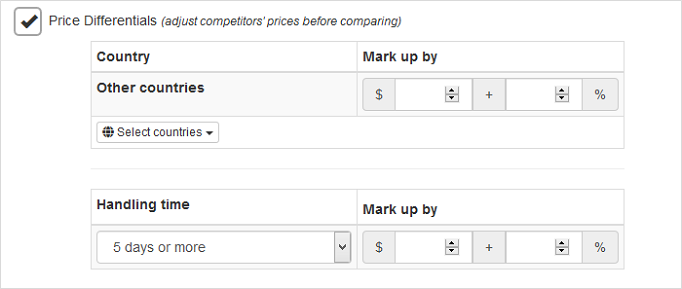
For sellers who compete with competitors that sell in your country but have items located overseas, you can add a "loading" on their items for calculation purposes.
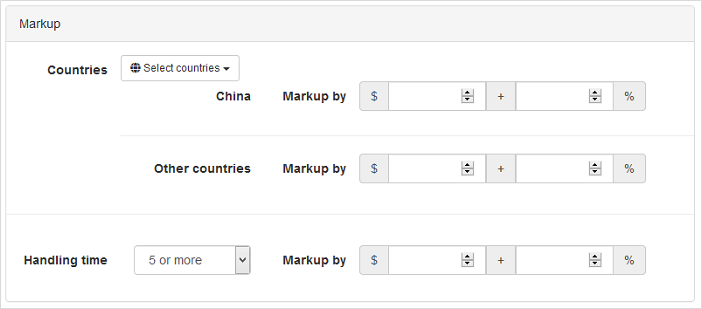
E.g. If you sell an item available locally for $100, and a competitor who has his item located in China sells it for $90.
You may choose to markup all goods located in China by $10 or 10%.
This will mean that in our reprice calculations we will treat the item from China as $90+$10=$100 or $90 + 10%=$99 respectively.
The amount you markup by (per country) should be a value you believe a buyer would rather pay to get it locally (which means faster or warranty purposes or security or even GST).
Similarly you can markup any competitor's item by its handling time of 5 or more days regardless of where it came from.
No Competitor (2nd tab):
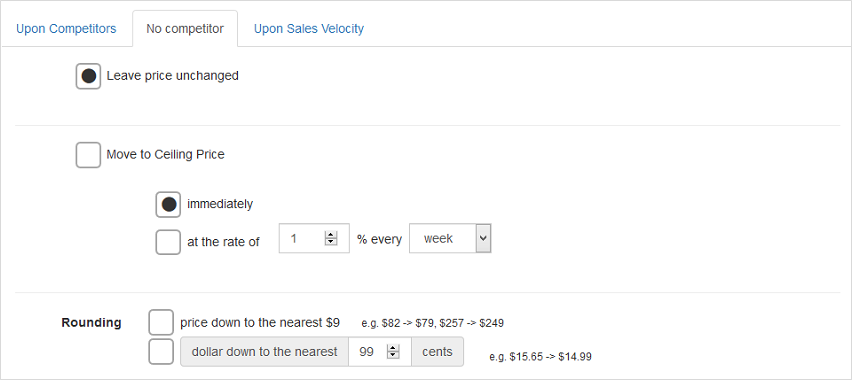
In this second tab, you determine what happens if any item has no competitors.
You can leave the price unchanged (default)
Or you can have it move to your ceiling price immediately or at a set rate.
You MUST have a ceiling price set for this to occur.
You can also perform a rounding to the price increases here.
Upon Sales Velocity (3rd tab):
This last tab is based on the sales velocity of your item.
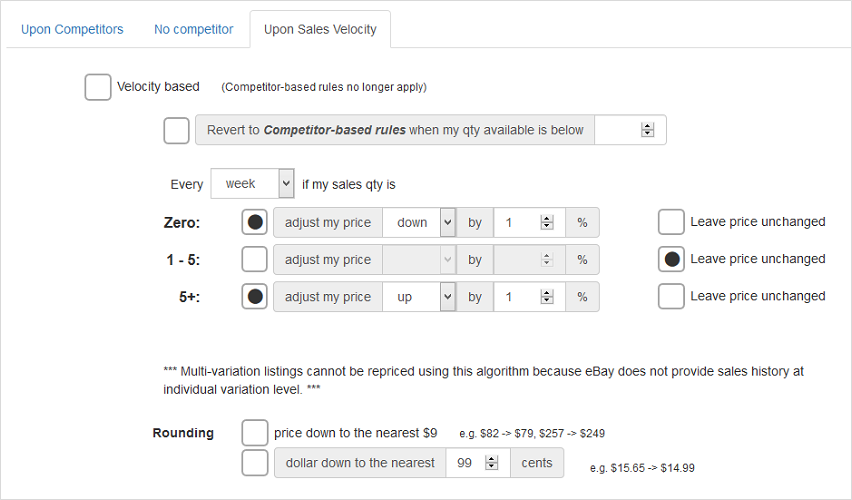
IMPORTANT When Velocity based is ticked, the Upon Competitors' tab rules no longer apply.
Revert to Competitor-based rules when my qty available is below
You can tick this and set a QTY number here, but note that QTY is always changing and we may not catch this in time. As such this if un-ticked by default.
The check for sales velocity can be selected for Daily, Every 3 days or Weekly

Zero: If there are no sales in the period, adjust price accordingly or leave unchanged
1 - 5: If between 1 and 5 QTY is sold, adjust price accordingly or leave unchanged
5+: If more than 5 QTY is sold, adjust price accordingly or leave unchanged
Applying the Price rule to individual items
Sometimes you may have a general default price rule for all your products (e.g. Price match exact) but want a few items to have another price rule.
You can apply the defaults as shown above for the price rules. For individual items, go to the eBay Listings page, and display your item.
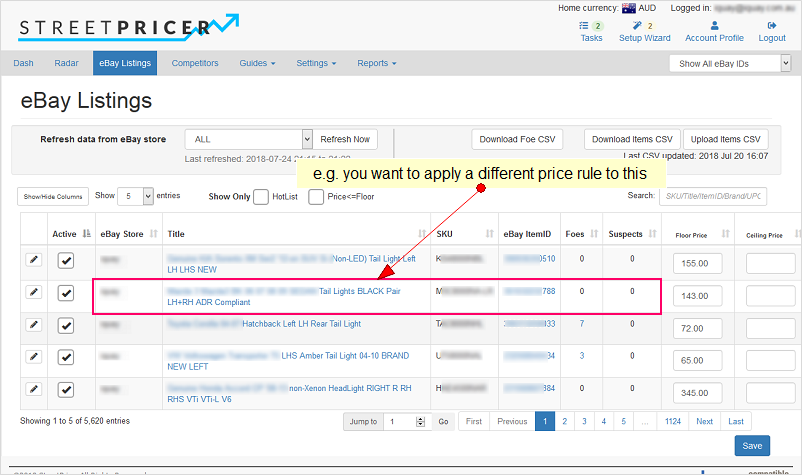
Scroll to the right and select the price rule from the drop-down, leaving the rest Default.